Cómo instalar Docker en CentOS 8
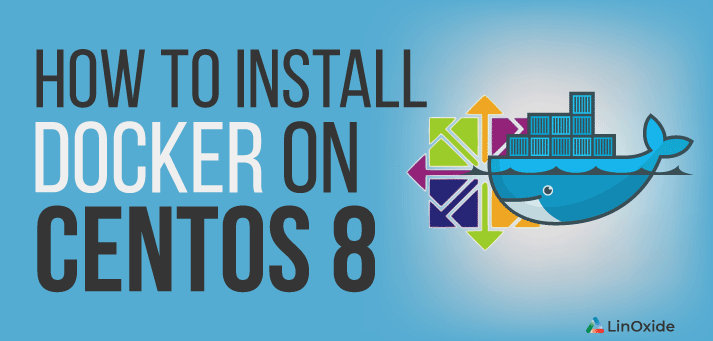
CentOS 8 viene con sus propias herramientas, buildah y podman, que son compatibles con las imágenes de docker existentes y funcionan sin depender de un demonio, lo que permite la creación de contenedores como usuarios normales, sin la necesidad de permisos especiales.
Estas herramientas aún tienen algunas limitaciones, por lo que en este tutorial, veremos cómo instalar y ejecutar el Docker CE original en Centos 8 usando el repositorio oficial de Docker.
¿Qué es Docker?
Docker es un proyecto de código abierto que permite la creación y distribución de aplicaciones dentro de contenedores, que son entornos estandarizados que se pueden replicar fácilmente, independientemente del sistema host.
Agregar el repositorio de Docker
Primero, debemos agregar un repositorio externo para obtener el Docker CE. Usaremos el repositorio oficial de Docker CE CentOS.
La utilidad DNF config-manager nos permitió, entre otras cosas, habilitar o deshabilitar fácilmente un repositorio en nuestro CentOS. De forma predeterminada, solo los repositorios appstream y baseos están habilitados en CentOS 8. El siguiente paso es agregar y habilitar también el repositorio docker-ce. Todo lo que necesitamos hacer para lograr esta tarea es ejecutar lo siguiente:
$ sudo dnf config-manager --add-repo=https://download.docker.com/linux/centos/docker-ce.repo Adding repo from: https://download.docker.com/linux/centos/docker-ce.repo
Podemos verificar que el repositorio ha sido habilitado escribiendo el siguiente comando dnf:
$ sudo dnf repolist -v .... Repo-id : docker-ce-stable Repo-name : Docker CE Stable - x86_64 Repo-revision: 1567619328 Repo-updated : Wed 04 Sep 2019 05:48:48 PM UTC Repo-pkgs : 51 Repo-size : 1.1 G Repo-baseurl : https://download.docker.com/linux/centos/7/x86_64/stable Repo-expire : 172,800 second(s) (last: Mon 30 Sep 2019 09:28:09 PM UTC) Repo-filename: /etc/yum.repos.d/docker-ce.repo
Instalación del paquete docker-ce
El repositorio contiene varias versiones del paquete docker-ce, para mostrarlas todas podemos ejecutar:
$ dnf list docker-ce --showduplicates | sort -r Extra Packages for Enterprise Linux 8 - x86_64 501 kB/s | 2.3 MB 00:04 docker-ce.x86_64 3:19.03.4-3.el7 docker-ce-stable docker-ce.x86_64 3:19.03.3-3.el7 docker-ce-stable docker-ce.x86_64 3:19.03.2-3.el7 docker-ce-stable docker-ce.x86_64 3:19.03.1-3.el7 docker-ce-stable docker-ce.x86_64 3:19.03.0-3.el7 docker-ce-stable docker-ce.x86_64 3:18.09.9-3.el7 docker-ce-stable docker-ce.x86_64 3:18.09.8-3.el7 docker-ce-stable docker-ce.x86_64 3:18.09.7-3.el7 docker-ce-stable docker-ce.x86_64 3:18.09.6-3.el7 docker-ce-stable docker-ce.x86_64 3:18.09.5-3.el7 docker-ce-stable docker-ce.x86_64 3:18.09.4-3.el7 docker-ce-stable docker-ce.x86_64 3:18.09.3-3.el7 docker-ce-stable docker-ce.x86_64 3:18.09.2-3.el7 docker-ce-stable docker-ce.x86_64 3:18.09.1-3.el7 docker-ce-stable docker-ce.x86_64 3:18.09.0-3.el7 docker-ce-stable docker-ce.x86_64 18.06.3.ce-3.el7 docker-ce-stable docker-ce.x86_64 18.06.2.ce-3.el7 docker-ce-stable docker-ce.x86_64 18.06.1.ce-3.el7 docker-ce-stable docker-ce.x86_64 18.06.0.ce-3.el7 docker-ce-stable docker-ce.x86_64 18.03.1.ce-1.el7.centos docker-ce-stable docker-ce.x86_64 18.03.0.ce-1.el7.centos docker-ce-stable docker-ce.x86_64 17.12.1.ce-1.el7.centos docker-ce-stable docker-ce.x86_64 17.12.0.ce-1.el7.centos docker-ce-stable docker-ce.x86_64 17.09.1.ce-1.el7.centos docker-ce-stable docker-ce.x86_64 17.09.0.ce-1.el7.centos docker-ce-stable docker-ce.x86_64 17.06.2.ce-1.el7.centos docker-ce-stable docker-ce.x86_64 17.06.1.ce-1.el7.centos docker-ce-stable docker-ce.x86_64 17.06.0.ce-1.el7.centos docker-ce-stable docker-ce.x86_64 17.03.3.ce-1.el7 docker-ce-stable docker-ce.x86_64 17.03.2.ce-1.el7.centos docker-ce-stable docker-ce.x86_64 17.03.1.ce-1.el7.centos docker-ce-stable docker-ce.x86_64 17.03.0.ce-1.el7.centos docker-ce-stable
Por el momento, la instalación de containerd.io> 1.2.0-3.el7 está bloqueada, que es una dependencia de docker-ce. Debido a esto, tenemos que solucionar este problema. Sin embargo, existe otro problema. Mientras firewalld, el administrador de firewall del sistema esté habilitado, la resolución de DNS dentro de los contenedores de la ventana acoplable no funciona.
Por el momento, esta es la única forma de instalar docker-ce. Actualizaremos el artículo una vez que esté disponible el paquete centos 8 adecuado.
Ahora instalaremos la ventana acoplable con el siguiente comando:
$ sudo dnf -y install docker-ce --nobest
Last metadata expiration check: 0:35:54 ago on Sun 20 Oct 2019 05:17:37 PM UTC.
Dependencies resolved.
Problem: package docker-ce-3:19.03.4-3.el7.x86_64 requires containerd.io >= 1.2.2-3, but none of the providers can be installed
- cannot install the best candidate for the job
- package containerd.io-1.2.10-3.2.el7.x86_64 is excluded
- package containerd.io-1.2.2-3.3.el7.x86_64 is excluded
- package containerd.io-1.2.2-3.el7.x86_64 is excluded
- package containerd.io-1.2.4-3.1.el7.x86_64 is excluded
- package containerd.io-1.2.5-3.1.el7.x86_64 is excluded
- package containerd.io-1.2.6-3.3.el7.x86_64 is excluded
================================================================================
Package Arch Version Repository Size
================================================================================
Installing:
docker-ce x86_64 3:18.09.1-3.el7 docker-ce-stable 19 M
Installing dependencies:
container-selinux noarch 2:2.94-1.git1e99f1d.module_el8.0.0+58+91b614e7
AppStream 43 k
libcgroup x86_64 0.41-19.el8 BaseOS 70 k
containerd.io x86_64 1.2.0-3.el7 docker-ce-stable 22 M
docker-ce-cli x86_64 1:19.03.4-3.el7 docker-ce-stable 39 M
Enabling module streams:
container-tools rhel8
Skipping packages with broken dependencies:
docker-ce x86_64 3:19.03.4-3.el7 docker-ce-stable 24 M
Transaction Summary
================================================================================
Install 5 Packages
Skip 1 Package
Total download size: 80 M
Installed size: 338 M
Downloading Packages:
(1/5): container-selinux-2.94-1.git1e99f1d.modu 314 kB/s | 43 kB 00:00
(2/5): libcgroup-0.41-19.el8.x86_64.rpm 470 kB/s | 70 kB 00:00
(3/5): containerd.io-1.2.0-3.el7.x86_64.rpm 3.1 MB/s | 22 MB 00:07
(4/5): docker-ce-18.09.1-3.el7.x86_64.rpm 2.6 MB/s | 19 MB 00:07
(5/5): docker-ce-cli-19.03.4-3.el7.x86_64.rpm 2.6 MB/s | 39 MB 00:15
--------------------------------------------------------------------------------
Total 4.5 MB/s | 80 MB 00:17
warning: /var/cache/dnf/docker-ce-stable-091d8a9c23201250/packages/containerd.io-1.2.0-3.el7.x86_64.rpm: Header V4 RSA/SHA512 Signature, key ID 621e9f35: NOKEY
Docker CE Stable - x86_64 1.4 kB/s | 1.6 kB 00:01
Importing GPG key 0x621E9F35:
Userid : "Docker Release (CE rpm) "
Fingerprint: 060A 61C5 1B55 8A7F 742B 77AA C52F EB6B 621E 9F35
From : https://download.docker.com/linux/centos/gpg
Key imported successfully
Running transaction check
Transaction check succeeded.
Running transaction test
Transaction test succeeded.
Running transaction
Preparing : 1/1
Installing : docker-ce-cli-1:19.03.4-3.el7.x86_64 1/5
Running scriptlet: docker-ce-cli-1:19.03.4-3.el7.x86_64 1/5
Installing : containerd.io-1.2.0-3.el7.x86_64 2/5
Running scriptlet: containerd.io-1.2.0-3.el7.x86_64 2/5
Running scriptlet: libcgroup-0.41-19.el8.x86_64 3/5
Installing : libcgroup-0.41-19.el8.x86_64 3/5
Running scriptlet: libcgroup-0.41-19.el8.x86_64 3/5
Installing : container-selinux-2:2.94-1.git1e99f1d.module_el8.0.0 4/5
Running scriptlet: container-selinux-2:2.94-1.git1e99f1d.module_el8.0.0 4/5
Running scriptlet: docker-ce-3:18.09.1-3.el7.x86_64 5/5
Installing : docker-ce-3:18.09.1-3.el7.x86_64 5/5
Running scriptlet: docker-ce-3:18.09.1-3.el7.x86_64 5/5
Verifying : container-selinux-2:2.94-1.git1e99f1d.module_el8.0.0 1/5
Verifying : libcgroup-0.41-19.el8.x86_64 2/5
Verifying : containerd.io-1.2.0-3.el7.x86_64 3/5
Verifying : docker-ce-3:18.09.1-3.el7.x86_64 4/5
Verifying : docker-ce-cli-1:19.03.4-3.el7.x86_64 5/5
Installed:
docker-ce-3:18.09.1-3.el7.x86_64
container-selinux-2:2.94-1.git1e99f1d.module_el8.0.0+58+91b614e7.noarch
libcgroup-0.41-19.el8.x86_64
containerd.io-1.2.0-3.el7.x86_64
docker-ce-cli-1:19.03.4-3.el7.x86_64
Skipped:
docker-ce-3:19.03.4-3.el7.x86_64
Complete!
Ahora debemos habilitar el servicio Docker:
$ sudo systemctl enable --now docker Created symlink /etc/systemd/system/multi-user.target.wants/docker.service → /usr/lib/systemd/system/docker.service.
Podemos comprobar si el servicio se está ejecutando como debería:
$ systemctl status docker
● docker.service - Docker Application Container Engine
Loaded: loaded (/usr/lib/systemd/system/docker.service; enabled; vendor pres>
Active: active (running) since Sun 2019-10-20 18:00:45 UTC; 2min 12s ago
Docs: https://docs.docker.com
Main PID: 2856 (dockerd)
Tasks: 21
Memory: 53.2M
CGroup: /system.slice/docker.service
├─2856 /usr/bin/dockerd -H fd://
└─2873 containerd --config /var/run/docker/containerd/containerd.tom>
A partir de esto, podemos ver que todo está bien.
Agregar usuario al grupo de Docker
Se crea el grupo de la ventana acoplable, pero no se agrega ningún usuario al grupo. Agregue su usuario a este grupo para ejecutar comandos de Docker sin sudo.
$ sudo usermod -aG docker $USER $ id $USER uid=1000(vagrant) gid=1000(vagrant) groups=1000(vagrant),988(docker)
Cierre sesión e inicie sesión nuevamente para usar Docker sin sudo. Podemos comprobar la versión de Docker con:
$ newgrp docker $ docker version Client: Docker Engine - Community Version: 19.03.4 API version: 1.39 (downgraded from 1.40) Go version: go1.12.10 Git commit: 9013bf583a Built: Fri Oct 18 15:52:22 2019 OS/Arch: linux/amd64 Experimental: false Server: Docker Engine - Community Engine: Version: 18.09.1 API version: 1.39 (minimum version 1.12) Go version: go1.10.6 Git commit: 4c52b90 Built: Wed Jan 9 19:06:30 2019 OS/Arch: linux/amd64 Experimental: false
Pruebe la instalación de la ventana acoplable extrayendo la imagen de prueba
Ahora podemos extraer la imagen del contenedor de la ventana acoplable alpina para probar nuestra ventana acoplable instalada:
$ docker pull alpine Using default tag: latest latest: Pulling from library/alpine 9d48c3bd43c5: Pull complete Digest: sha256:72c42ed48c3a2db31b7dafe17d275b634664a708d901ec9fd57b1529280f01fb Status: Downloaded newer image for alpine:latest docker.io/library/alpine:latest
Enumere las imágenes de contenedor descargadas:
$ docker images REPOSITORY TAG IMAGE ID CREATED SIZE alpine latest 961769676411 2 months ago 5.58MB
Verifique que Docker CE esté funcionando correctamente ejecutando el contenedor alpine desde la imagen descargada.
$ docker run -it --rm alpine /bin/sh / # apk update fetch http://dl-cdn.alpinelinux.org/alpine/v3.10/main/x86_64/APKINDEX.tar.gz ERROR: http://dl-cdn.alpinelinux.org/alpine/v3.10/main: temporary error (try again later) WARNING: Ignoring APKINDEX.00740ba1.tar.gz: No such file or directory fetch http://dl-cdn.alpinelinux.org/alpine/v3.10/community/x86_64/APKINDEX.tar.gz ERROR: http://dl-cdn.alpinelinux.org/alpine/v3.10/community: temporary error (try again later) WARNING: Ignoring APKINDEX.d8b2a6f4.tar.gz: No such file or directory 2 errors; 14 distinct packages available / # exit
Vemos aquí que obtenemos errores al intentar actualizar con «actualización de apk».
Como se dijo antes, para que la resolución de DNS funcione dentro de los contenedores de Docker, debemos deshabilitar firewalld (también puede ser necesario reiniciar el sistema):
$ sudo systemctl disable firewalld Removed /etc/systemd/system/multi-user.target.wants/firewalld.service. Removed /etc/systemd/system/dbus-org.fedoraproject.FirewallD1.service.
Después de reiniciar, intentaremos nuevamente la actualización de apk:
$ docker run -it --rm alpine /bin/sh
/ # apk update
fetch http://dl-cdn.alpinelinux.org/alpine/v3.10/main/x86_64/APKINDEX.tar.gz
fetch http://dl-cdn.alpinelinux.org/alpine/v3.10/community/x86_64/APKINDEX.tar.gz
v3.10.2-189-g393dc02e8c [http://dl-cdn.alpinelinux.org/alpine/v3.10/main]
v3.10.2-189-g393dc02e8c [http://dl-cdn.alpinelinux.org/alpine/v3.10/community]
OK: 10337 distinct packages available
/ # exit
And now it works. This is not a good solution, but for now, this is the only way. Now you can ssh into docker and start using it.
Conclusión
En este momento no hay un paquete Docker oficial de Centos 8. Por ahora, tenemos que usar esta solución para usar el Docker oficial. En este tutorial, hemos aprendido cómo instalar y usar Docker y las imágenes de Docker con la única solución alternativa conocida en este momento.
Leer también:
